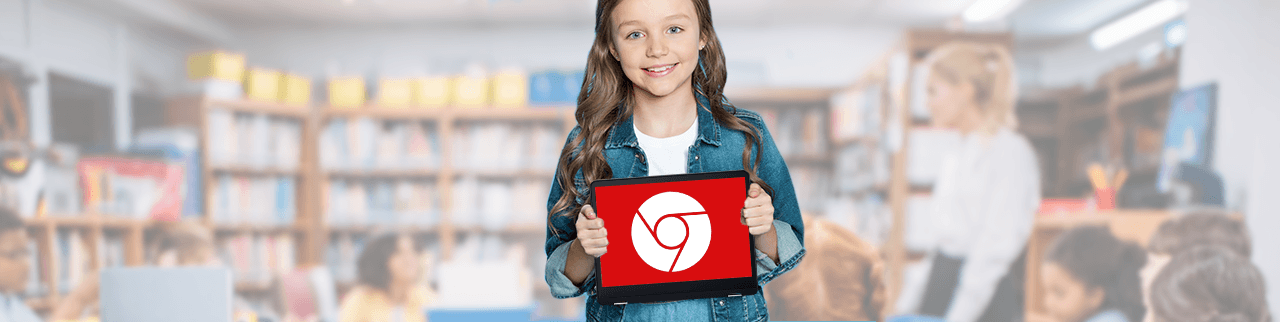
Chrome OS
Chrome용 NetSupport School은 교사가 자신의 Windows / Mac PC 또는 Chrome 기기에서 학생들의 Chrome 기기를 관리하고 상호 작용하며 참여를 더욱 빠르고 쉽게 만듭니다.
Key features when connecting to students from a teacher’s Chrome device:
View students’ screens
- 세부 정보보기를 통해 현재 인터넷 활동에 대한 즉각적인 개요를 얻으십시오. 학생들의 인터넷 사용에 대한 완전한 가시성을 유지하려면 Google Apps for Education을 통한 Chrome OS 사용자 설정에서 시크릿 모드를 허용하지 않는 것이 좋습니다.
- 각 학생의 컴퓨터에 대한 명료한 미리보기 이미지를 한 번에 볼 수 있습니다.
- 확대하여 선택한 학생 크롬 북의 더 큰 미리보기 이미지를 봅니다.
- 현재 학습에 대한 목표와 예상 결과를 설정하십시오.
- 학생들에게 각 수업을 시작할 때 등록하게 한다.
- 즉석 설문 조사를 보내거나 각 학생에게 피드백을 요청하고 결과를 실시간으로 표시하십시오.
- 모든 또는 선택된 학생들이 참여할 수 있는 토론 세션을 열고, 그들의 필기 사항을 입력하고 나머지 반원들과 나누십시오.
- 각 학생 컴퓨터에 주의를 끄는 메시지 또는 지시를 보냅니다.
- 도움 요청 시설 - 학생들은 교사에게 도움을 요청할 수 있습니다.
Maintain focus
- 지시 할 때 학생의 마우스와 키보드를 잠금니다.
- 승인되지 않은 웹사이트를 차단합니다.
- 승인된 웹사이트만 사용하십시오.
- 모든 인터넷 액세스를 차단하십시오.
- 학생들의 크롬북에서 웹사이트를 실행합니다.
Technical benefits
- Chrome 학생 기기에 다양한 연결 방법 제공
- FTP 액세스 차단.
- 배터리 모드로 실행되는 Chromebook의 성능 최적화.
- 학생 크롬북에서 암호로 보호된 '옵션'설정으로 보안 강화
- 학생들의 기기는 비록 활동하지 않아도 항상 접근 할 수 있습니다.
Free trial for Chrome
Enter your details below to register for your free 30 day trial.
NetSupport School delivers a perfect solution for a Chromebook classroom, offering both a Tutor app for Chrome OS and a Student extension for installation on each student device. Compatibility is also provided for an instructor using a Windows desktop to manage student Chromebooks and other platforms.
Regardless if you’re working in a Chromebook-only classroom or Windows instructor connecting to a mixed student platform (including Chrome), there are 3 components that must be installed:
1. Tutor (Instructor) component.
2. NetSupport Name & Connectivity Server (NCS). Also referred to as the Gateway. Installed on a Windows PC and used to manage connections between the Tutor and Student.
3. Student component.
Are you a Windows Instructor connecting to a Student Chrome device (plus other platforms)?
1. In this scenario, please choose the ‘main download’ option to install the Windows Tutor onto the instructors’ desktop PC and the NCS (select Custom install) onto the required Windows Server. Our Installation Guide provides more information.
Main download
2. Next, download the NetSupport School Chrome Student extension from
the Google Chrome Web store on each of the students' Chromebooks. It is recommended that the deployment
of the Student extension is centrally managed in the Google Admin Console.
Student Extension
3. To connect to additional platforms, download the relevant
NetSupport School Student app on each of the students' devices.
Main download Chrome apps and extensions Get the app for your device
Are you a Chrome Instructor connecting to a Student Chrome device?
1. In this scenario, please download the NetSupport School Tutor for Chrome app from the Google Chrome Web store onto the instructors’ Chromebook.
Tutor app
2. Next, select the ‘main download’ option to install the NCS onto the
required Windows Server (Custom Install). Our Installation
Guide provides more information.
Main download
3. Lastly, download the Student extension from the Google Chrome Web
store on each of the students' Chromebooks. It is recommended that the deployment of the Student
extension is centrally managed in the Google Admin Console.
Main download Chrome apps and extensions Get the app for your device
Are you a Mac Instructor connecting to a Student Chrome device?
1. In this scenario, please download the NetSupport School Tutor for Chrome app from the Google Chrome Web store.
Tutor app
2. Next, choose the ‘main download’ option to install the NCS (select
Custom install) onto the required Windows Server. Our Installation Guide provides more information. This
is required to connect the Chrome Tutor to the Chrome Students (via the browser on the Mac instructor
device).
Main download
3. Download the NetSupport School Chrome Student extension from the
Google Chrome Web store on each of the students' Chromebooks. It is recommended that the deployment of
the Student extension is centrally managed in the Google Admin Console.
Student Extension
4. Once 1-3 steps are complete, open a new browser tab and click
on “Apps” and click NetSupport School Tutor app (If the previous screen from the Web store is still open,
click on “Launch App”).
5. With the NetSupport School Tutor app opened, input IP Address, Port, and Gateway Key.
6. Instructors can now can assign a room or provide a user list. Once complete, the instructor can click “Connect”.
Main download Chrome apps and extensions Get the app for your device
Please note
The main download option contains all desktop components: For
Instructor, Student and Technician PCs and includes the NetSupport Name & Connectivity Server (NCS).
To install multiple components on the same PC select ‘Custom’ installation.
The system requirements for this is:
Windows XP (SP3), 2003(SP2), Vista, 2008,
Windows 7, Windows 8, Windows 10. NetSupport School operates in Terminal Server, Thin/Zero Client,
Virtual Desktop and shared-resource computing environments and is supported on Google Chromebooks, iOS
and Android tablets. Mac and Linux support also available with NetSupport Assist.
Installation guide
Chromebook 전용 강의실이나 Windows / Mac 강사와 상관없이 Chrome 학생(또는 그러한 혼합 플랫폼)에 연결하려면 설치해야하는 세 가지 구성 요소가 있습니다.
1. 튜터 구성요소
- Windows Windows 환경에서 작업하는 경우 '기본 Windows 다운로드'옵션을 통해 다운로드하여 강사의 데스크톱 PC에 Windows Tutor를 설치할 수 있습니다. 혼합 플랫폼 강의실에서는 NetSupport School Windows Tutor 응용 프로그램을 학생 Chromebook에도 연결할 수 있습니다.
- 강사가 Chrome인 경우 Google 웹 스토어에서 Chrome 앱용 NetSupport School Tutor를 설치할 수 있습니다.
- 강사가 Mac인 경우 Google 웹 스토어에서 Chrome 앱용 NetSupport School Tutor를 설치하고 Chrome 학생과 연결하기 위해 Chrome 브라우저를 열어야합니다.
2. NCS 게이트웨이
- 튜터 / 학생간 연결을 설정하려면 WindowsServer에서 '기본 Windows 다운로드'옵션 (사용자 정의 설치 선택)을 통해 NetSupport Name & Connectivity Server (NCSGateway)를 설치해야 합니다. 우리의 설치 가이드는 더 많은 정보를 제공합니다.
3. 학생 구성 요소
- 학생의 Chrome 기기에 학생 확장 프로그램을 설치해야합니다. Windows 장치의 경우 '기본 Windows 다운로드'옵션을 사용하여 학생 구성 요소를 설치하십시오. 다른 플랫폼의 경우 각 학생의 기기에 관련 NetSupport School Student 앱 (관련 앱 스토어의)을 다운로드 하십시오.
'Google Apps for Domains'를 사용하는 조직은 이제 다음을 포함하여 Google 관리 콘솔에서 NetSupport Schoolsettings를 중앙에서 관리 할 수 있습니다.
- NetSupport School Student Extension을 강제 설치하는 기능.
- 학생 구성 설정을 정책 템플릿으로 내보내 다른 모든 학생 기기에서 사용할 수 있습니다.


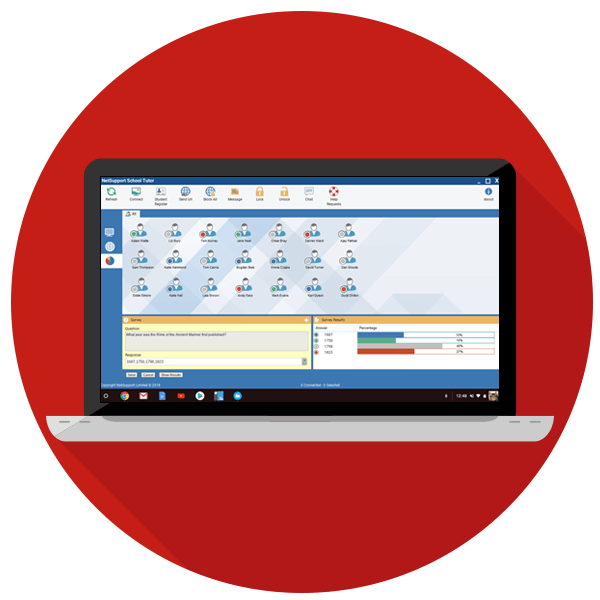



 번역
번역